
E-mail is so very important to our day to day
lives in this hyper-connected world that we
live in. If you were to take E-mail awa
Add Your Gmail Account to Outlook 2013 Using IMAP settings
Log into your Gmail account and open the Settings page with gear icon. Click on the Forwarding and POP/IMAP tab and make sure IMAP is enabled and click on save changes.y fromus, businesses would fail and huge numbers
of friendships would be destroyed. Luckily,
this isn’t going to happen to us!
Open Outlook 2013 and go to File tab
Add your user information and for server information,
Account type: IMAP
Incoming mail server: imap.gmail.com
Outgoing mail server (SMTP): smtp.gmail.com
Go to More settings and select the Outgoing server tab.Check box next to My outgoing server (SMTP) requires authentication and select the radio button next to Use same settings as my incoming mail server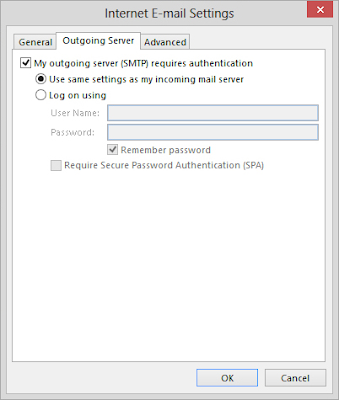
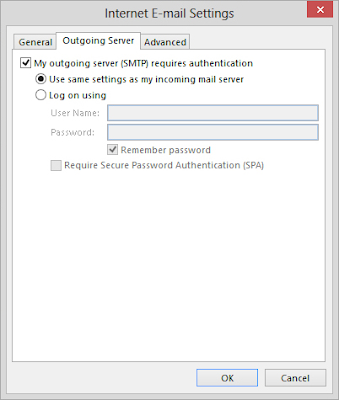
In the same window go to the Advanced tab and verify the following.
Incoming server (IMAP): 993 or 143
Incoming server encrypted connection: SSL
Outgoing server (SMTP): 25 or 465
Outgoing server encrypted connection: TLS
Click Next.
If you've entered everything correctly, both tasks will be completed successfully and you can close the window and again click Next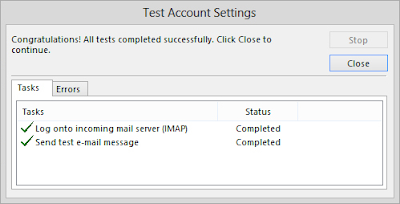
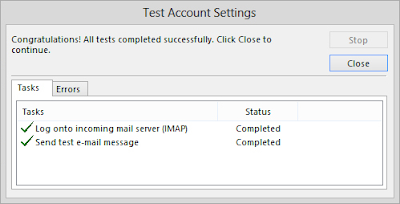
You'll get You're all set! message,
FOR MORE DETAILS CONTACT SPIRO SOLUTIONS PVT. LTD HTTPS://WWW.SPIROPROJECTS.COM
www.spiroprojects.com
Sign up here with your email








ConversionConversion EmoticonEmoticon