On before that you
need to install the following packages
yum install autoconf
yum install automake
yum install gcc-c++
yum install libX11-devel
yum install libX-devel
yum install libXt-devel
yum install libXmu-devel
yum install xorg-x11-proto-deve
finally
yum update audit
yum install automake
yum install gcc-c++
yum install libX11-devel
yum install libX-devel
yum install libXt-devel
yum install libXmu-devel
yum install xorg-x11-proto-deve
finally
yum update audit
Go to the downloaded
location just click ns2.34 and right click extract here
or else
Go to the terminal just type the following
command:
tar -zxvf
ns-allinone-2.34.tar.gz
Go to the folder location where you extract the
ns2.34 allinone package in my side i extract in desktop.
Just type in the terminal cd
ns-allinone-2.34 in this folder you see the one install file.
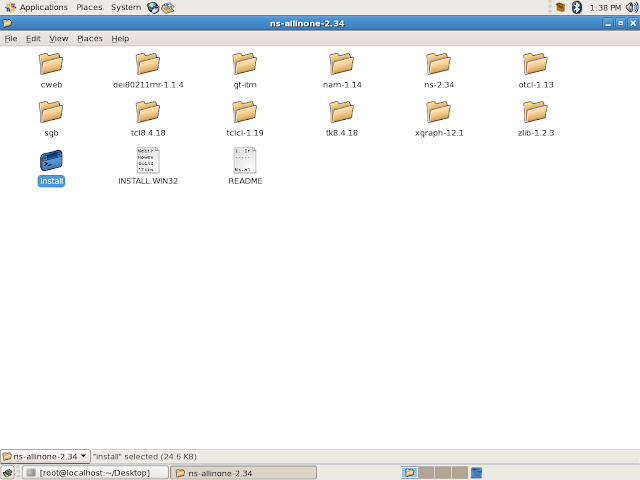
Now type in ./install in the terminal.
Now it will take 5 to 10 minutes to
install depends upon the your cpu speed after a long time you see the
important notice in terminal window.
Now open a new terminal and type gedit .bashrc a new window will
open. under the # .bashrc
export PATH=/root/Desktop/ns-allinone-2.34/bin:/root/Desktop/ns-allinone- 2.34/tcl8.4.18/unix:/root/Desktop/ns-allinone-2.34/tk8.4.18/unix:$PATH
export LD_LIBRARY_PATH=/root/Desktop/ns-allinone-2.34/otcl-1.13:/root/Desktop
/ns-allinone-2.34/lib
export TCL_LIBRARY=/root/Desktop/ns-allinone-2.34/tcl8.4.18/library
export TK_LIBRARY=/root/Desktop/ns-allinone-2.34/tcl8.4.18/library
Just copy and paste
With out any space and save then close the window
Now type the source ~/.bashrc
You can check what is written in your path by writing
echo $PATH
echo $TCL_LIBRARY
echo $LD_LIBRARY_PATH
echo $TK_LIBRARY
export PATH=/root/Desktop/ns-allinone-2.34/bin:/root/Desktop/ns-allinone- 2.34/tcl8.4.18/unix:/root/Desktop/ns-allinone-2.34/tk8.4.18/unix:$PATH
export LD_LIBRARY_PATH=/root/Desktop/ns-allinone-2.34/otcl-1.13:/root/Desktop
/ns-allinone-2.34/lib
export TCL_LIBRARY=/root/Desktop/ns-allinone-2.34/tcl8.4.18/library
export TK_LIBRARY=/root/Desktop/ns-allinone-2.34/tcl8.4.18/library
Just copy and paste
With out any space and save then close the window
Now type the source ~/.bashrc
You can check what is written in your path by writing
echo $PATH
echo $TCL_LIBRARY
echo $LD_LIBRARY_PATH
echo $TK_LIBRARY
Now, the installation has been completed.
Type the nam command in terminal the nam window will
open.
Sign up here with your email






ConversionConversion EmoticonEmoticon